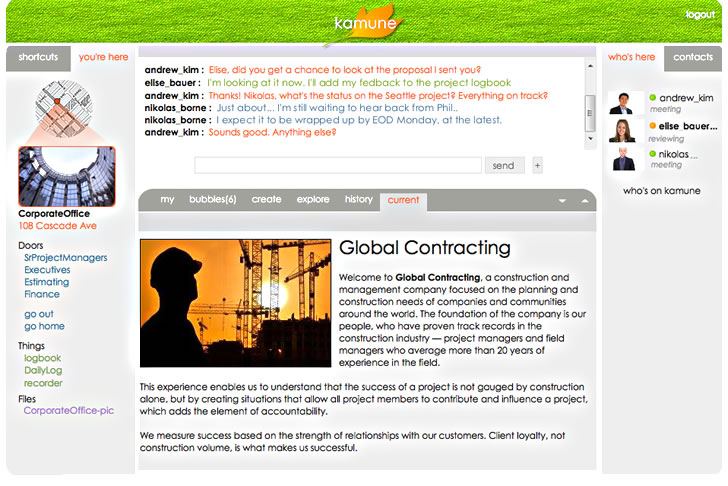
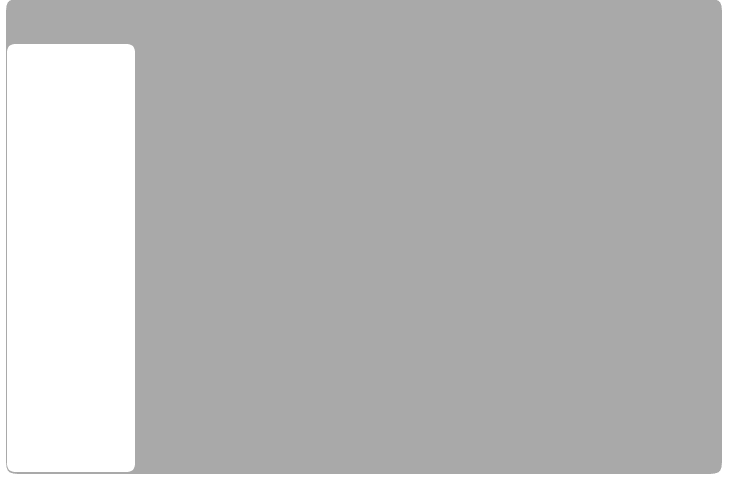
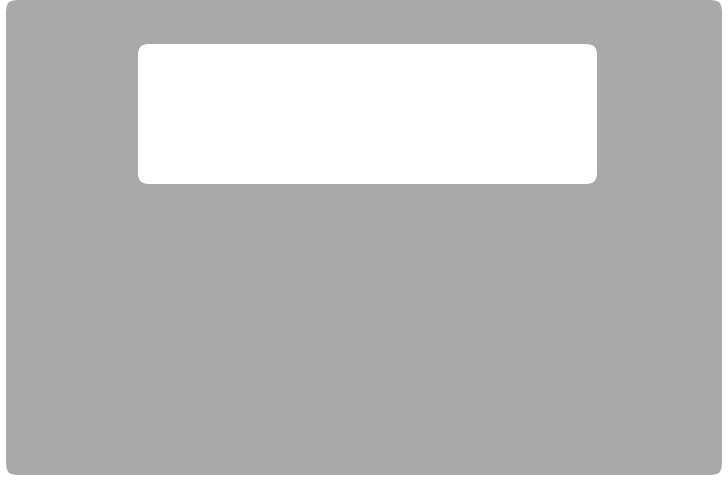
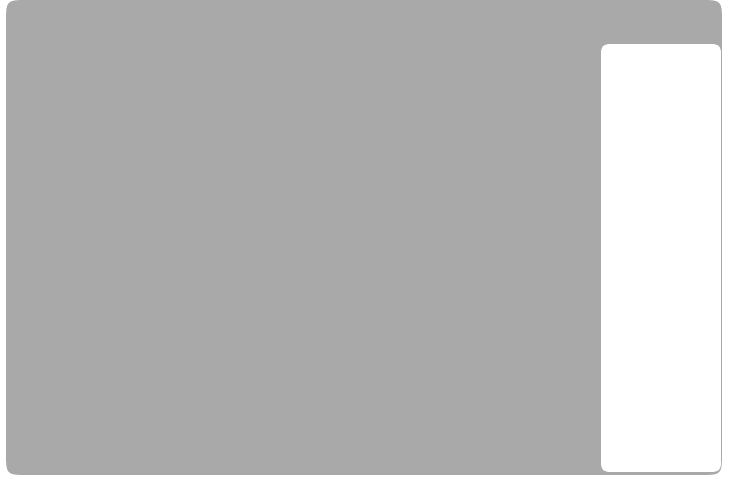
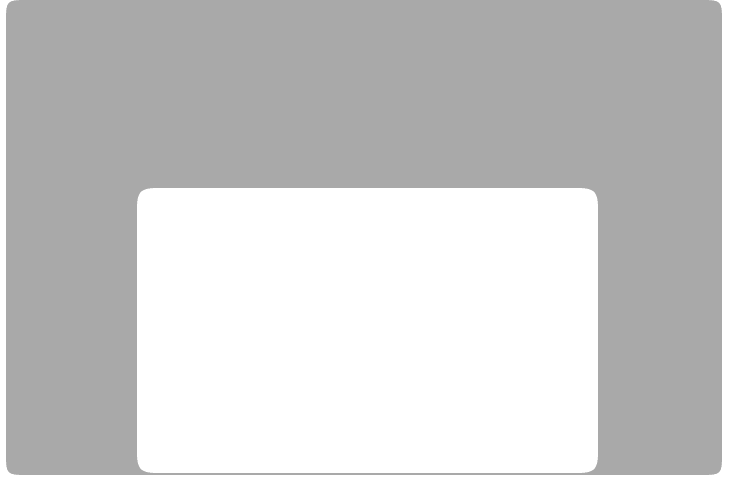
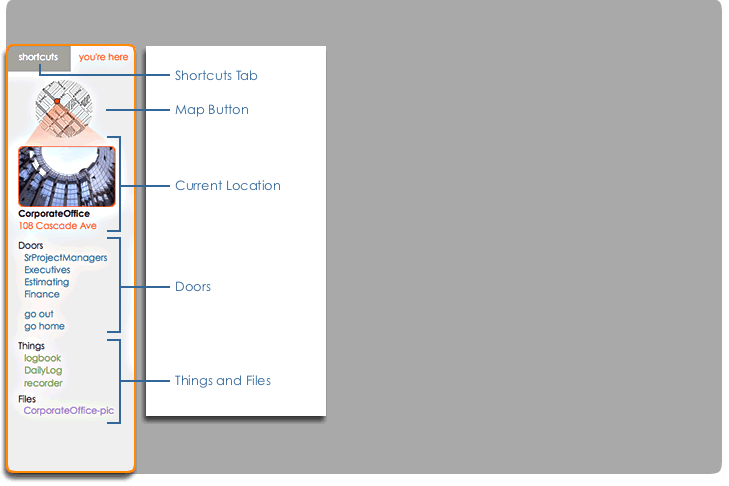
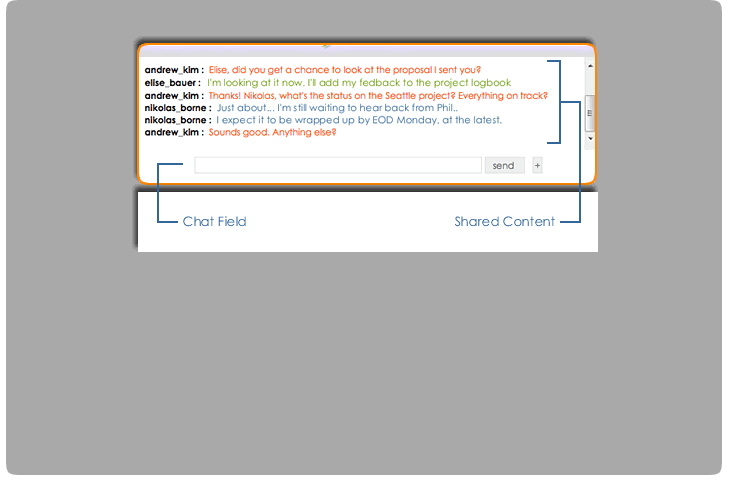
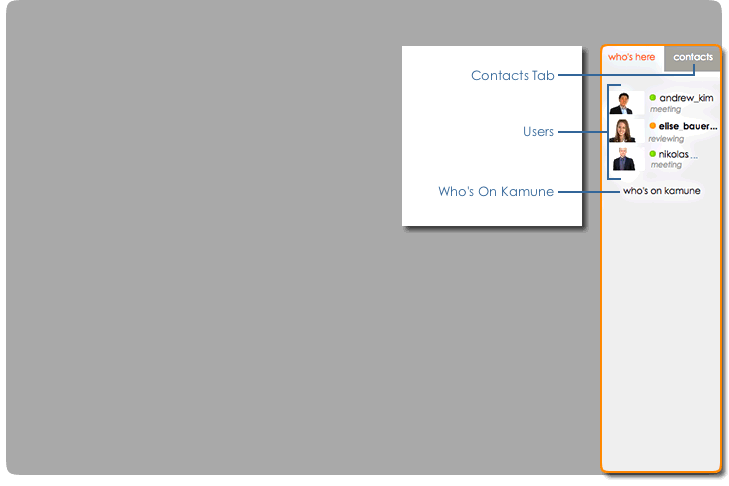
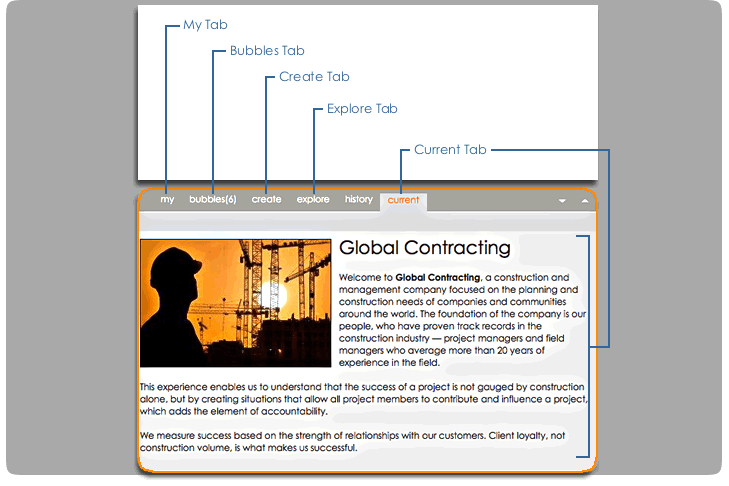
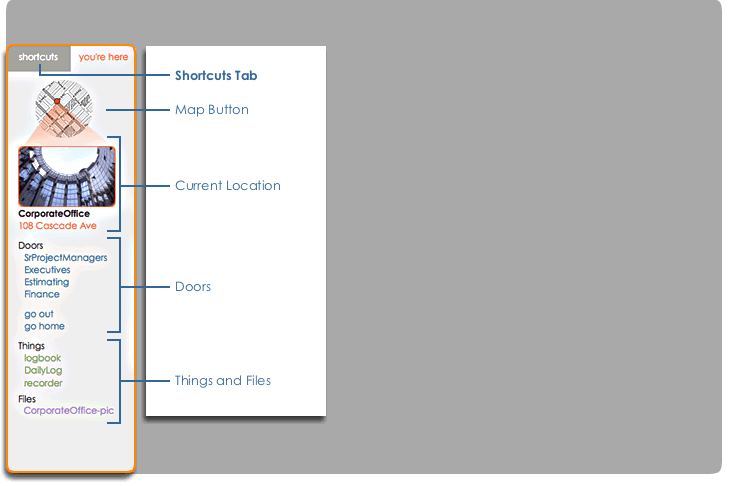
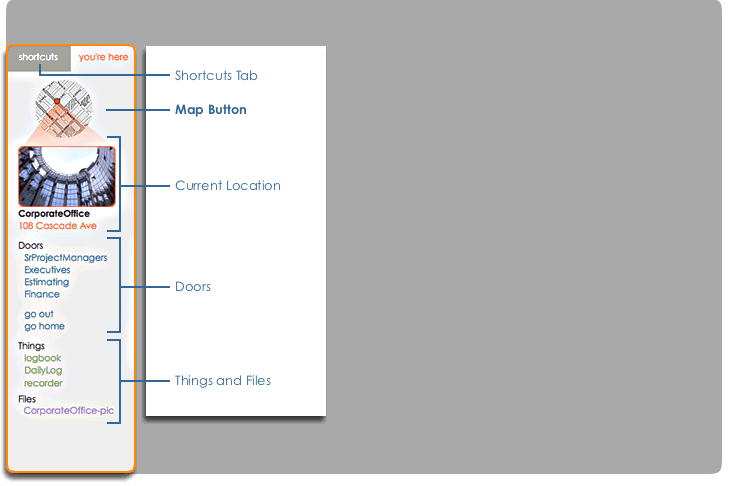
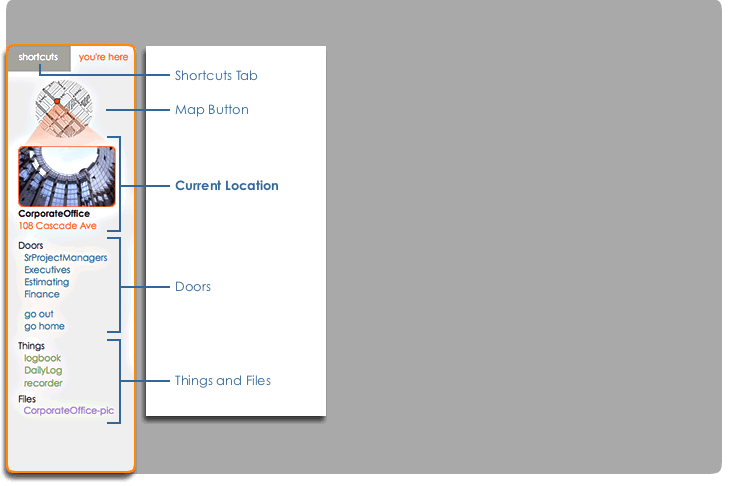
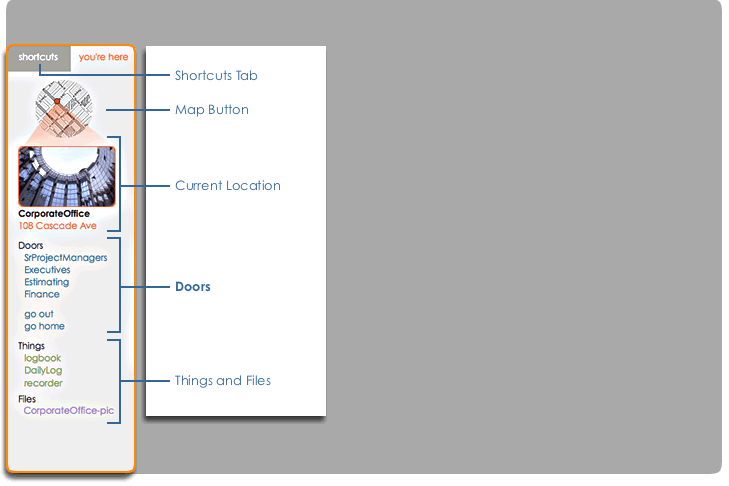
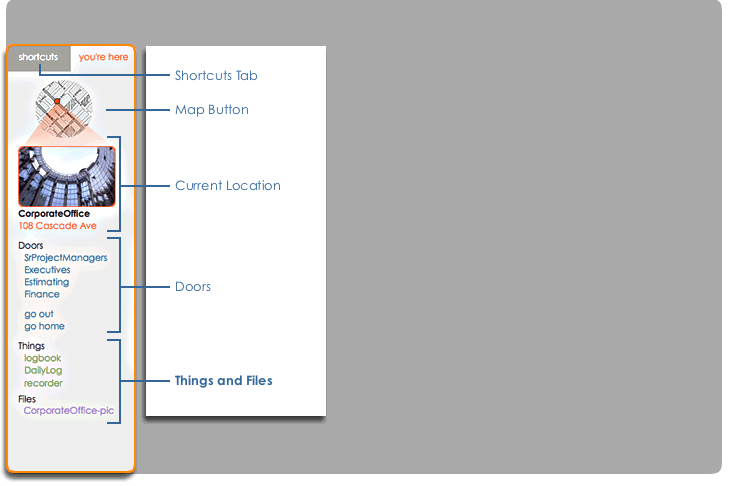
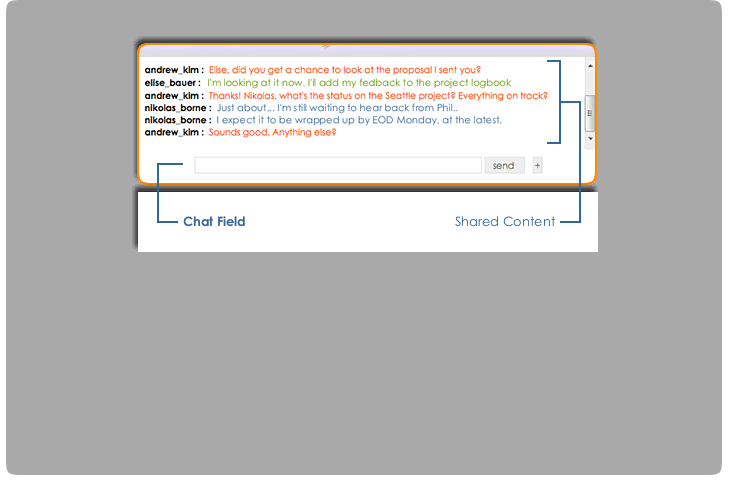
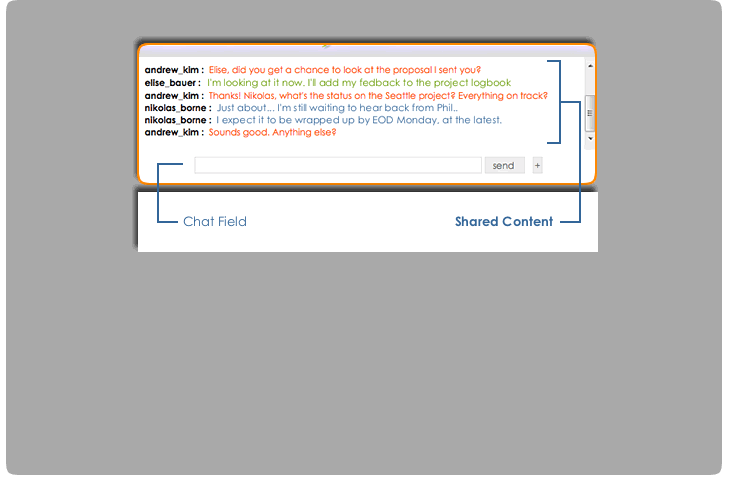
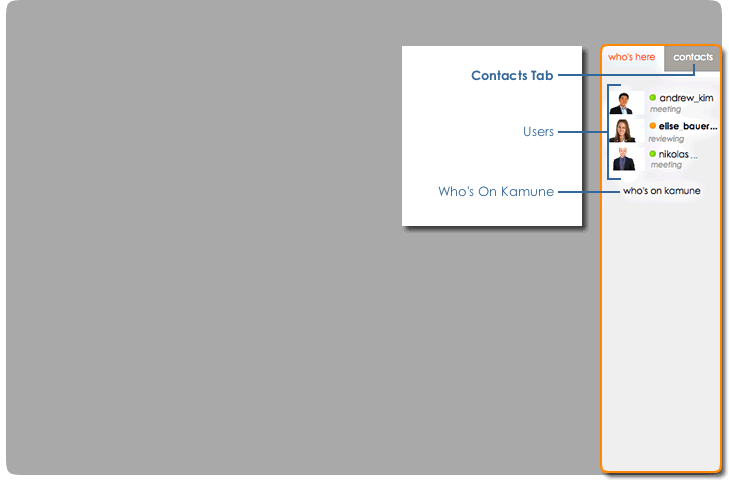
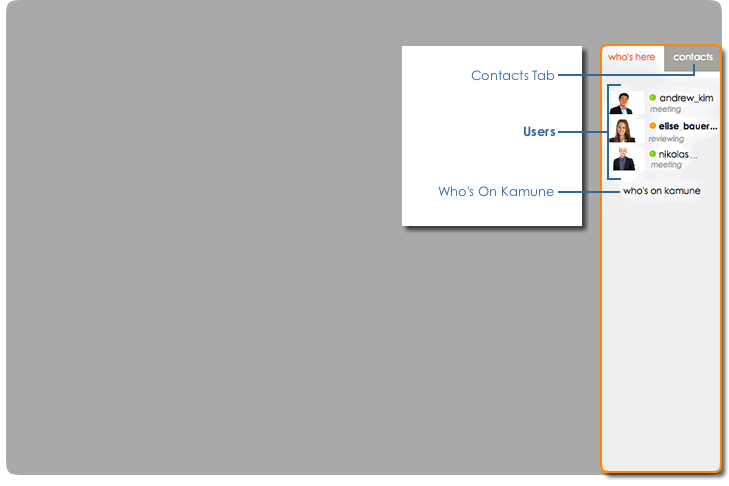
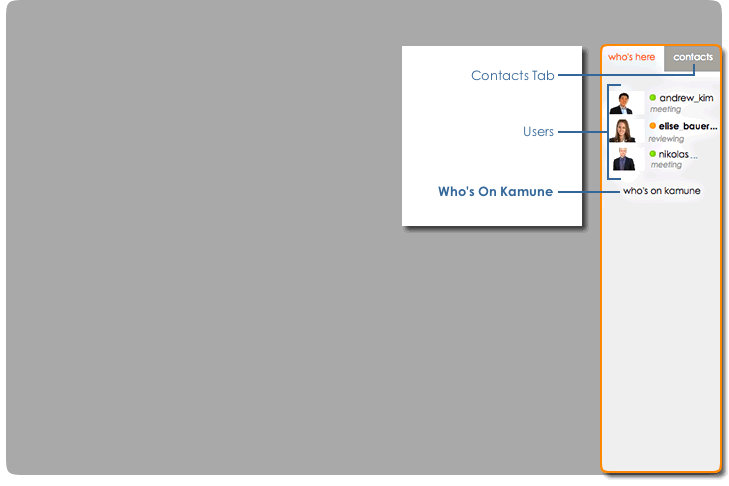
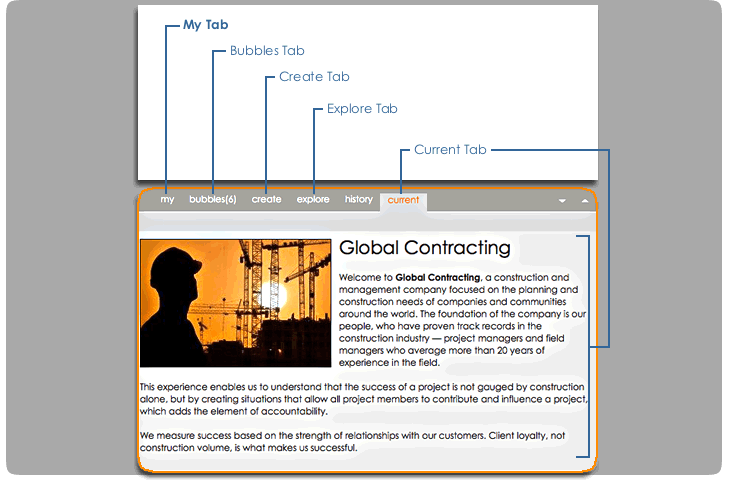
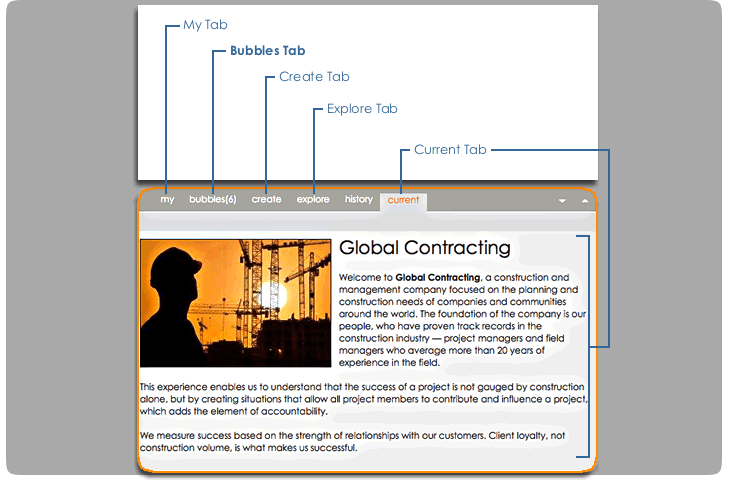
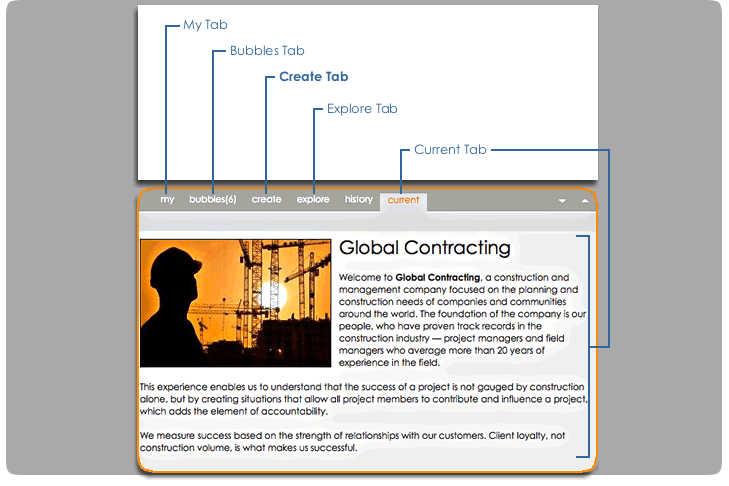
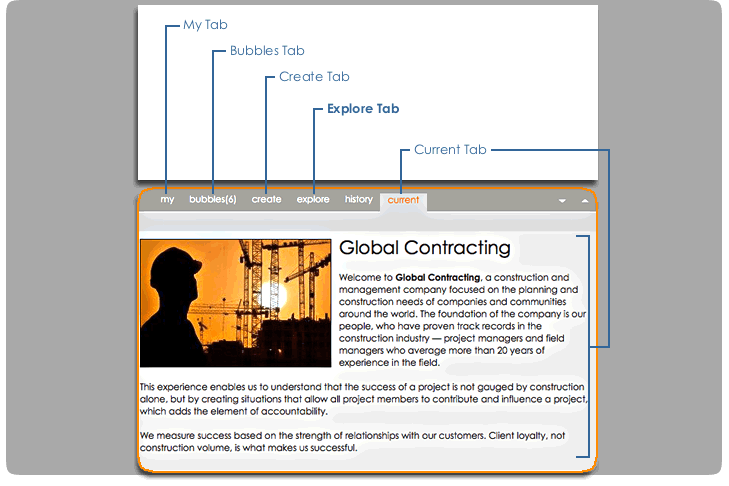
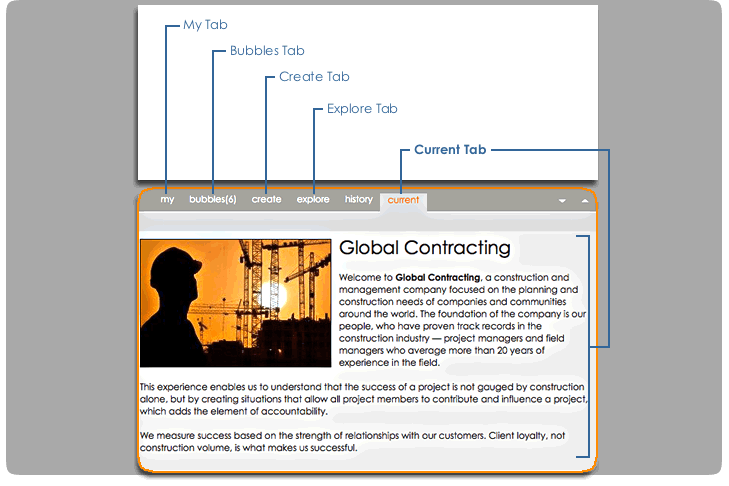
Kamune Interface
Click on any section for additional details.
When you log in to Kamune from a web browser this is what the main screen looks like.
Kamune uses a virtual room metaphor to organize information. Typically there's a a room for each project and employee. You can move from room to room, view the items there, add new items, and interact with other people.
Place Section
This section details your current location and its contents, and allows you to navigate to other rooms.
Public Section
Chat, photos, and other publicly shared content are displayed here. Everyone in the room sees everything that is displayed here.
People Section
This section displays all of the other users in the room with you, and allows quick access to your saved contacts.
Personal Section
The personal section is private, and is used for a variety of tasks including composing messages and interacting with objects and tools. Only you can see the information here, unless you decide to share it with others.
Place Detail
Shortcuts Tab
Map Button
Current Location
Doors
Things and Files
Public Detail
Chat Field
Shared Content
People Detail
Contacts Tab
Users
Who's on Kamune
Personal Detail
My Tab
Bubbles Tab
Create Tab
Explore Tab
Current Tab
Place Detail
Shortcuts Tab
This tab displays shortcuts to your
frequently visited rooms, much like bookmarks
or favorites.
Map Button
Current Location
Doors
Things and Files
Place Detail
Shortcuts Tab
Map Button
Clicking this button opens the map, allowing you
to navigate to other rooms and buildings on Kamune.
Current Location
Doors
Things and Files
Place Detail
Shortcuts Tab
Map Button
Current Location
The picture and name of your current location in the
Kamune system are displayed here.
Doors
Things and Files
Place Detail
Shortcuts Tab
Map Button
Current Location
Doors
Doors are links to the other rooms connected to your
current location. Clicking on one takes you to that room.
Things and Files
Place Detail
Shortcuts Tab
Map Button
Current Location
Doors
Things and Files
All of the things and files in the room are listed here.
Public Detail
Chat Field
Enter text here to chat with others in the room. Clicking the [+]
button displays other messaging options, such as private whispers and
text messages (sms).
Shared Content
Public Detail
Chat Field
Shared Content
Public chat, shared images, slides, and other messages and notifications
are displayed here.
People Detail
Contacts Tab
This tab displays your list of contacts. Clicking on any
user allows you to send them messages, join them, or view
their profile information. You can add other users to the list
for quick and easy access, regardless of whether they are in
the current room or not.
Users
Who's on Kamune
People Detail
Contacts Tab
Users
Your name and photo are shown here, along with all of the other
users in the current room. Each user's current status and status message
are displayed. Clicking on any user in the list lets you quickly get
more information, add them to your contacts, or send them a private messsage.
Who's on Kamune
People Detail
Contacts Tab
Users
Who's on Kamune
Clicking this button shows you all of the users currently signed on to Kamune,
along with their status and current location. This allows you to quickly find
and join someone, or get a snapshot of everyone's current status and activity.
Personal Detail
My Tab
This tab allows you to change your photo and profile, manage your
things and files, and edit your chat style.
Bubbles Tab
Create Tab
Explore Tab
Current Tab
Personal Detail
My Tab
Bubbles Tab
Bubbles are short messages that point to objects and rooms on the system, letting
you jump directly to the relevant room, view the note, or download the file. The bubbles
tab allows you to view received bubbles and compose new ones. The indicator on the tab
shows how many unread bubbles you currently have.
Create Tab
Explore Tab
Current Tab
Personal Detail
My Tab
Bubbles Tab
Create Tab
This tab allows you to create new rooms, upload files, and create instances of
various useful tools provided on the system.
Explore Tab
Current Tab
Personal Detail
My Tab
Bubbles Tab
Create Tab
Explore Tab
The explore tab helps you find people and things on the system, and provides information
to help you get started with various features.
Current Tab
Personal Detail
My Tab
Bubbles Tab
Create Tab
Explore Tab
Current Tab
This tab shows whatever you are currently viewing, or the results of the last action
you took. Many objects and rooms will display information here as you interact with them and
move around the system.
© Copyright 2006-2008 Navaraga Corporation.